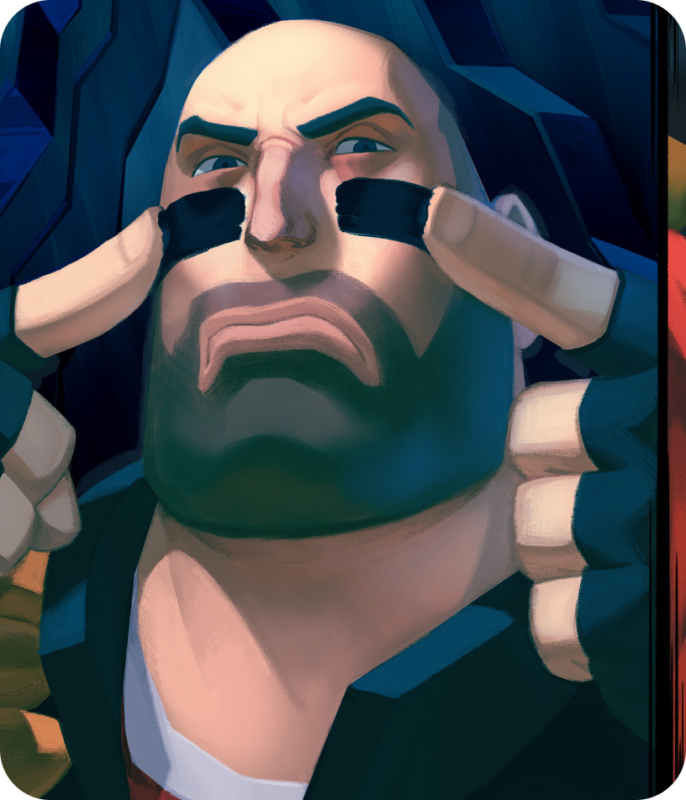Uncategorized
Customization in Team Fortress 2
In Team Fortress 2, players can customize their gaming experience through the in-game options panels and by using scripting. The options panels offer a user-friendly way to set ConVars, which can also be set manually using the developer console. The panels include Keyboard, Mouse, Audio, Video, Voice, and Multiplayer options, each with its own set of settings. These settings are stored in the config.cfg file, found in the cfg folder, and are saved to the Steam Cloud by default.
Scripting offers a more advanced and specific way to change ConVars, allowing for unique and optimized controls, player settings, and performance. Script files are also located in the cfg folder and run automatically when the game starts or when the player switches classes. Scripts are created using bind, alias, game commands, and ConVars, and the wait command can be used to automate sequences, although some servers disable this.
The TF2 interface can also be customized by editing the Heads-up display (HUD). Most custom HUDs will work on all servers, unless they use custom material files, which are disabled on servers with sv_pure settings. Most HUDs only contain resource and script files, which are allowed in all pure settings.